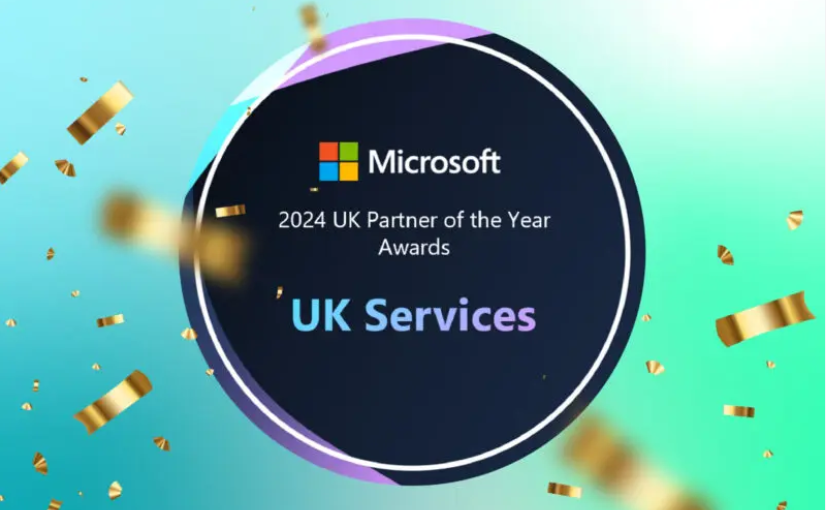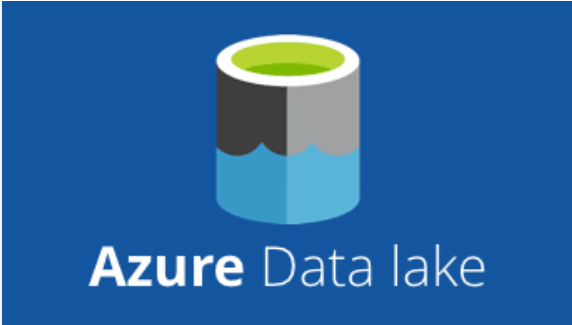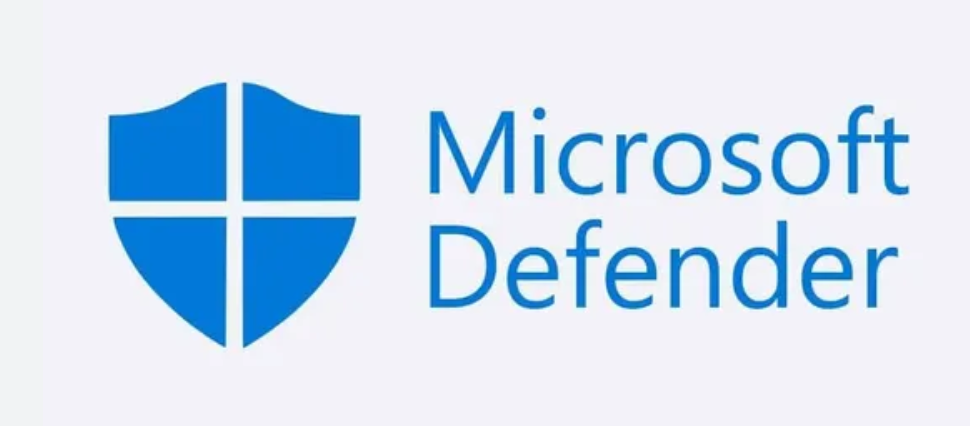- Access the GitHub repository located at https://github.com/benperk/ADE. Click the <> Code button, and then select Download ZIP from the drop‐down list. The compressed download, ADE‐main.zip, is approximately 200 MB. Navigate to the downloaded file. The BrainwaveData directory includes folders named SessionCSV and SessionJson. Decompress the contents of those two folders.
- Download and install Azure Storage Explorer at https://azure.microsoft.com/features/storage-explorer. Note that Azure Storage Explorer uses AzCopy.
- Once logged in, expand the subscription where you provisioned the ADLS container in Exercise 3.1 ➢ expand the Storage Accounts group and then Blob Containers ➢ select the ADLS container where you want to add the brain wave files (in my example, brainwaves) ➢ click Upload ➢ select Upload Folder ➢ navigate to the location where you saved the uncompressed files ➢ and then select the SessionCSV folder. Leave the Destination directory as default. Figure 3.3 illustrates the Upload Folder window. Click Upload.
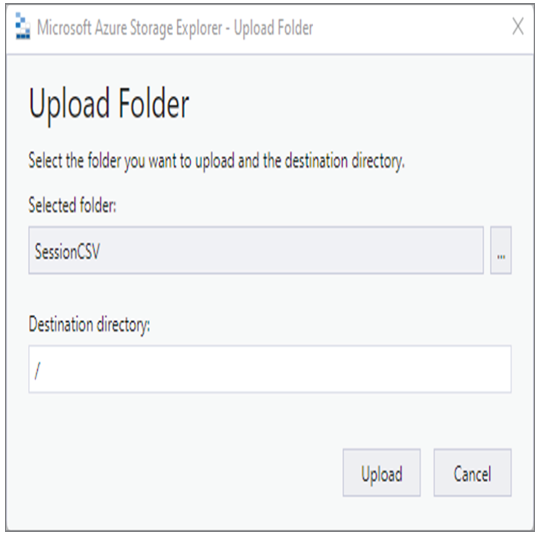
FIGUER 3.3 The Upload folder in Azure Storage Explorer
- Once the upload is complete, perform the same upload procedure with the SessionJson folder. Once both uploads are complete, you should see something similar to Figure 3.4.
Refer to Table 3.1 and try to determine what kind of ingestion this was. Did you use the correct processing service for the ingestion type? Yes, you did. What you just performed was an ad hoc upload. One of the recommended tools is noted as Azure Storage Explorer, which uses AzCopy behind the scenes. AzCopy is an open‐source console application. You can learn more about AzCopy on GitHub at https://github.com/Azure/azure-storage-azcopy.